Solana Quick Start Guide
Welcome to the Solana Quick Start Guide! This hands-on guide will introduce you to the core concepts for building on Solana, regardless of your prior experience. By the end of this tutorial, you'll have a basic foundation in Solana development and be ready to explore more advanced topics.
What You'll Learn #
In this tutorial, you'll learn about:
- Understanding Accounts: Explore how data is stored on the Solana network.
- Sending Transactions: Learn to interact with the Solana network by sending transactions.
- Building and Deploying Programs: Create your first Solana program and deploy it to the network.
- Program Derived Addresses (PDAs): Learn how to use PDAs to create deterministic addresses for accounts.
- Cross-Program Invocations (CPIs): Learn how to make your programs interact with other programs on Solana.
The best part? You don't need to install anything! We'll be using Solana Playground, a browser-based development environment, for all our examples. This means you can follow along, copy and paste code, and see results immediately, all from your web browser. Basic programming knowledge is helpful but not required.
Let's dive in and start building on Solana!
Solana Playground #
Solana Playground (Solpg) is a browser-based development environment that allows you to quickly develop, deploy, and test Solana programs!
Open a new tab in your web browser and navigate to https://beta.solpg.io/.
Create Playground Wallet #
If you're new to Solana Playground, the first step is to create your Playground Wallet. This wallet will allow you to interact with the Solana network right from your browser.
Step 1. Connect to Playground #
Click the "Not connected" button at the bottom left of the screen.
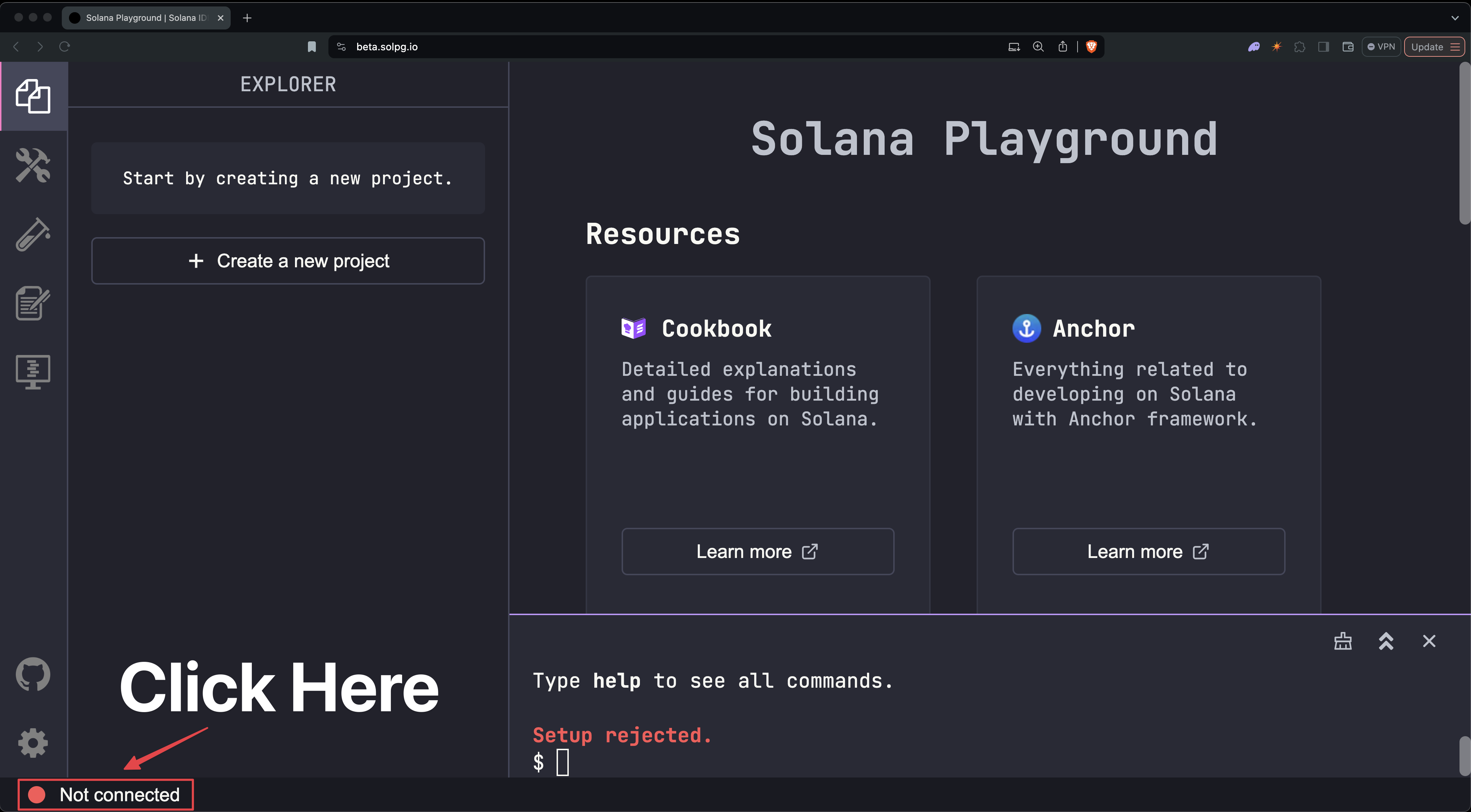 Not Connected
Not Connected
Step 2. Create Your Wallet #
You'll see an option to save your wallet's keypair. Optionally, save your wallet's keypair for backup and then click "Continue".
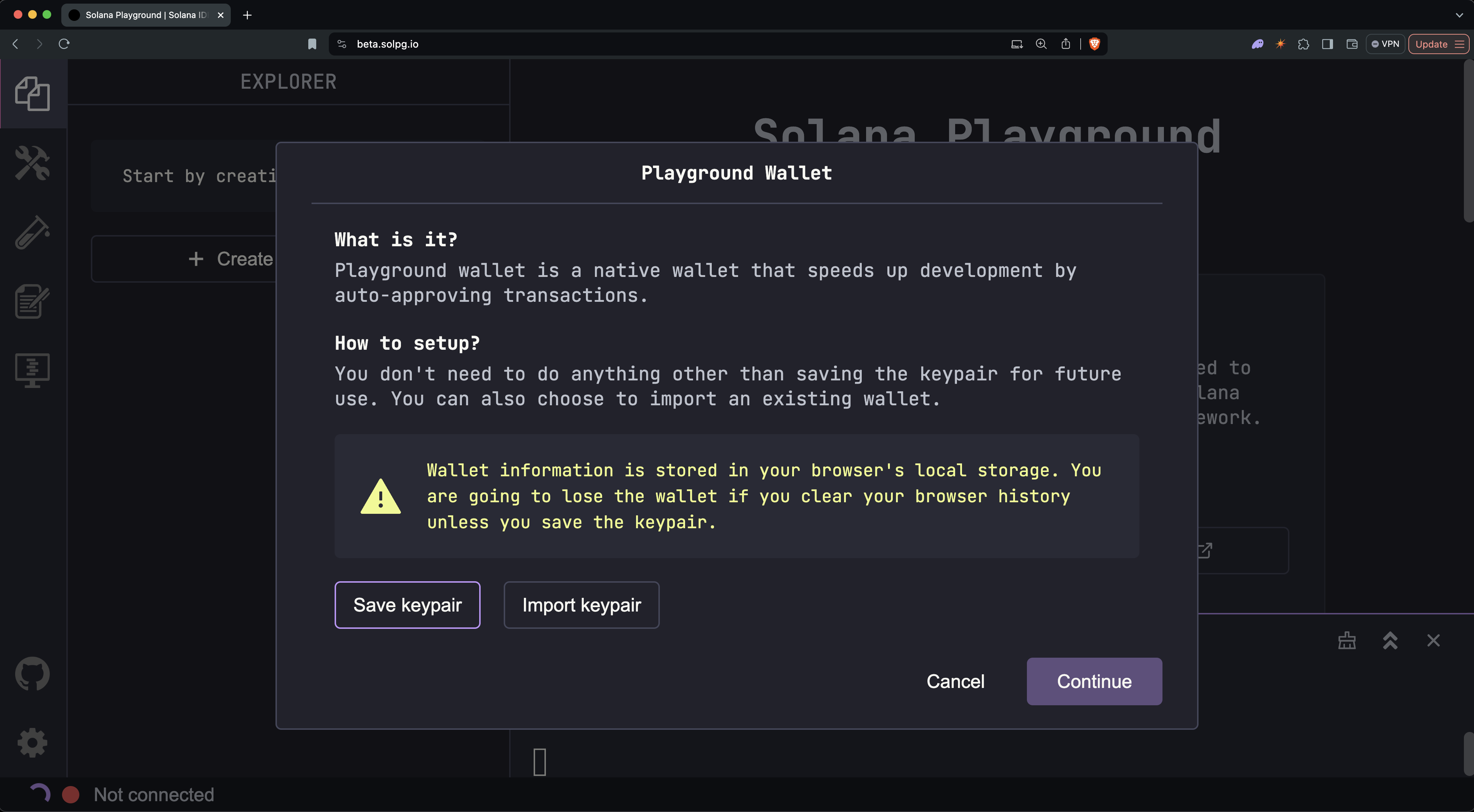 Create Playground Wallet
Create Playground Wallet
You should now see your wallet's address, SOL balance, and connected cluster (devnet by default) at the bottom of the window.
 Connected
Connected
Your Playground Wallet will be saved in your browser's local storage. Clearing your browser cache will remove your saved wallet.
Get Devnet SOL #
Before we start building, we first need some devnet SOL.
From a developer's perspective, SOL is required for two main use cases:
- To create accounts where we can store data or deploy programs
- To pay for transaction fees when we interact with the network
Below are two methods to fund your wallet with devnet SOL:
Option 1: Using the Playground Terminal #
To fund your Playground wallet with devnet SOL. In the Playground terminal, run:
solana airdrop 5Option 2: Using the Devnet Faucet #
If the airdrop command doesn't work (due to rate limits or errors), you can use the Web Faucet.
- Enter your wallet address (found at the bottom of the Playground screen) and select an amount
- Click "Confirm Airdrop" to receive your devnet SOL
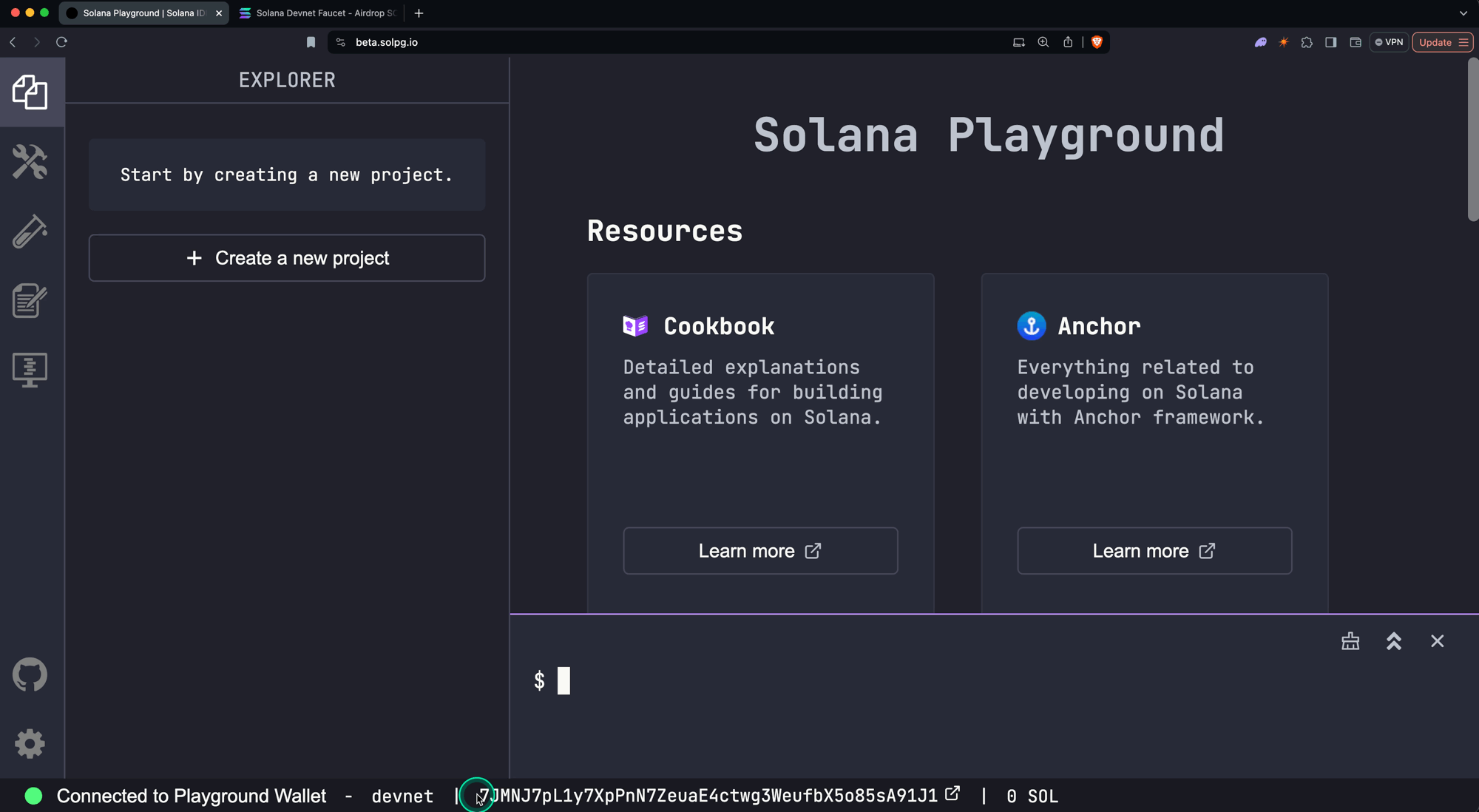 Faucet Airdrop
Faucet Airdrop
Reading from network #
Now, let's explore how to read data from the Solana network. We'll fetch a few different accounts to understand the structure of a Solana account.
On Solana, all data is contained in what we call "accounts". You can think of data on Solana as a public database with a single "Accounts" table, where each entry in this table is an individual account.
Accounts on Solana can store "state" or "executable" programs, all of which can be thought of as entries in the same "Accounts" table. Each account has an "address" (public key) that serves as its unique ID used to locate its corresponding on-chain data.
Solana accounts contain either:
- State: This is data that's meant to be read from and persisted. It could be information about tokens, user data, or any other type of data defined within a program.
- Executable Programs: These are accounts that contain the actual code of Solana programs. They contain the instructions that can be executed on the network.
This separation of program code and program state is a key feature of Solana's Account Model. For more details, refer to the Solana Account Model page.
Fetch Playground Wallet #
Let's start by looking at a familiar account - your own Playground Wallet! We'll fetch this account and examine its structure to understand what a basic Solana account looks like.
Step 1: Open the Example #
Click this link to open the example in Solana Playground. You'll see this code:
const address = pg.wallet.publicKey;
const accountInfo = await pg.connection.getAccountInfo(address);
console.log(JSON.stringify(accountInfo, null, 2));Explanation
This code does three simple things:
-
Gets your Playground wallet's address
const address = pg.wallet.publicKey; -
Fetches the
AccountInfofor the account at that addressconst accountInfo = await pg.connection.getAccountInfo(address); -
Prints out the
AccountInfoto the Playground terminalconsole.log(JSON.stringify(accountInfo, null, 2));
Step 2: Run the Code #
In the Playground terminal, type the run command and hit enter:
runYou should see details about your wallet account, including its balance in lamports, with output similar to the following:
Output
$ run
Running client...
client.ts:
{
"data": {
"type": "Buffer",
"data": []
},
"executable": false,
"lamports": 5000000000,
"owner": "11111111111111111111111111111111",
"rentEpoch": 18446744073709552000,
"space": 0
}Explanation
Your wallet is actually just an account owned by the System Program, where the
main purpose of the wallet account is to store your SOL balance (amount in the
lamports field).
At its core, all Solana accounts are represented in a standard format called the
AccountInfo. The
AccountInfo
data type is the base data structure for all Solana Accounts.
Let's break down the fields in the output:
data- This field contains what we generally refer to as the account "data". For a wallet, it's empty (0 bytes), but other accounts use this field to store any arbitrary data as a serialized buffer of bytes.executable- A flag that indicates whether the account is an executable program. For wallets and any accounts that store state, this isfalse.owner- This field shows which program controls the account. For wallets, it's always the System Program, with the address11111111111111111111111111111111.lamports- The account's balance in lamports (1 SOL = 1,000,000,000 lamports).rentEpoch- A legacy field related to Solana's deprecated rent collection mechanism (currently not in use).space- Indicates byte capacity (length) of thedatafield, but is not a field in theAccountInfotype
Fetch Token Program #
Next, we'll examine the Token Extensions program, an executable program for interacting with tokens on Solana.
Step 1: Open the Example #
Click this link to open the example in Solana Playground. You'll see this code:
import { PublicKey } from "@solana/web3.js";
const address = new PublicKey("TokenzQdBNbLqP5VEhdkAS6EPFLC1PHnBqCXEpPxuEb");
const accountInfo = await pg.connection.getAccountInfo(address);
console.log(JSON.stringify(accountInfo, null, 2));Instead of fetching your Playground wallet, here we fetch the address of the Token Extensions Program account.
Step 2: Run the Code #
Run the code using the run command in the terminal.
runExamine the output and how this program account differs from your wallet account.
Output
$ run
Running client...
client.ts:
{
"data": {
"type": "Buffer",
"data": [
2,
0,
//... additional bytes
86,
51
]
},
"executable": true,
"lamports": 1141440,
"owner": "BPFLoaderUpgradeab1e11111111111111111111111",
"rentEpoch": 18446744073709552000,
"space": 36
}Explanation
The Token Extensions program is an executable program account, but note that it
has the same AccountInfo structure.
Key differences in the AccountInfo:
executable- Set totrue, indicating this account represents an executable program.data- Contains serialized data (unlike the empty data in a wallet account). The data for a program account stores the address of another account (Program Executable Data Account) that contains the program's bytecode.owner- The account is owned by the Upgradable BPF Loader (BPFLoaderUpgradeab1e11111111111111111111111), a special program that manages executable accounts.
You can inspect the Solana Explorer for the Token Extensions Program Account and its corresponding Program Executable Data Account.
The Program Executable Data Account contains the compiled bytecode for the Token Extensions Program source code.
Fetch Mint Account #
In this step, we'll examine a Mint account, which represents a unique token on the Solana network.
Step 1: Open the Example #
Click this link to open the example in Solana Playground. You'll see this code:
import { PublicKey } from "@solana/web3.js";
const address = new PublicKey("C33qt1dZGZSsqTrHdtLKXPZNoxs6U1ZBfyDkzmj6mXeR");
const accountInfo = await pg.connection.getAccountInfo(address);
console.log(JSON.stringify(accountInfo, null, 2));In this example, we'll fetch the address of an existing Mint account on devnet.
Step 2: Run the Code #
Run the code using the run command.
runOutput
$ run
Running client...
client.ts:
{
"data": {
"type": "Buffer",
"data": [
1,
0,
//... additional bytes
0,
0
]
},
"executable": false,
"lamports": 4176000,
"owner": "TokenzQdBNbLqP5VEhdkAS6EPFLC1PHnBqCXEpPxuEb",
"rentEpoch": 18446744073709552000,
"space": 430
}Explanation
Key differences in the AccountInfo:
owner- The mint account is owned by the Token Extensions program (TokenzQdBNbLqP5VEhdkAS6EPFLC1PHnBqCXEpPxuEb).executable- Set tofalse, as this account stores state rather than executable code.data: Contains serialized data about the token (mint authority, supply, decimals, etc.).
Step 3: Deserialize Mint Account Data #
To read the data field from any account, you need to deserialize the data
buffer into the expected data type. This is often done using helper functions
from client libraries for a particular program.
Open this next example in Solana Playground. You'll see this code:
import { PublicKey } from "@solana/web3.js";
import { getMint, TOKEN_2022_PROGRAM_ID } from "@solana/spl-token";
const address = new PublicKey("C33qt1dZGZSsqTrHdtLKXPZNoxs6U1ZBfyDkzmj6mXeR");
const mintData = await getMint(
pg.connection,
address,
"confirmed",
TOKEN_2022_PROGRAM_ID,
);
console.log(mintData);This example uses the getMint helper function to automatically deserialize the
data field of the Mint account.
Run the code using the run command.
runYou should see the following deserialized Mint account data.
Output
Running client...
client.ts:
{ address: { _bn: { negative: 0, words: [Object], length: 10, red: null } },
mintAuthority: { _bn: { negative: 0, words: [Object], length: 10, red: null } },
supply: {},
decimals: 2,
isInitialized: true,
freezeAuthority: null,
tlvData: <Buffer 12 00 40 00 2c 5b 90 b2 42 0c 89 a8 fc 3b 2f d6 15 a8 9d 1e 54 4f 59 49 e8 9e 35 8f ab 88 64 9f 5b db 9c 74 a3 f6 ee 9f 21 a9 76 43 8a ee c4 46 43 3d ... > }Explanation
The getMint function deserializes the account data into the
Mint
data type defined in the Token Extensions program source code.
address- The Mint account's addressmintAuthority- The authority allowed to mint new tokenssupply- The total supply of tokensdecimals- The number of decimal places for the tokenisInitialized- Whether the Mint data has been initializedfreezeAuthority- The authority allowed to freeze token accountstlvData- Additional data for Token Extensions (requires further deserialization)
You can view the fully deserialized Mint Account data, including enabled Token Extensions, on the Solana Explorer.
Writing to network #
Now that we've explored reading from the Solana network, let's learn how to write data to it. On Solana, we interact with the network by sending transactions made up of instructions. These instructions are defined by programs, which contain the business logic for how accounts should be updated.
Let's walk through two common operations, transferring SOL and creating a token, to demonstrate how to build and send transactions. For more details, refer to the Transactions and Instructions and Fees on Solana pages.
Transfer SOL #
We'll start with a simple SOL transfer from your wallet to another account. This requires invoking the transfer instruction on the System Program.
Click this link to open the example in Solana Playground. You'll see this code:
import {
LAMPORTS_PER_SOL,
SystemProgram,
Transaction,
sendAndConfirmTransaction,
Keypair,
} from "@solana/web3.js";
const sender = pg.wallet.keypair;
const receiver = new Keypair();
const transferInstruction = SystemProgram.transfer({
fromPubkey: sender.publicKey,
toPubkey: receiver.publicKey,
lamports: 0.01 * LAMPORTS_PER_SOL,
});
const transaction = new Transaction().add(transferInstruction);
const transactionSignature = await sendAndConfirmTransaction(
pg.connection,
transaction,
[sender],
);
console.log(
"Transaction Signature:",
`https://solana.fm/tx/${transactionSignature}?cluster=devnet-solana`,
);Explanation
This script does the following:
-
Set your Playground wallet as the sender
const sender = pg.wallet.keypair; -
Creates a new keypair as the receiver
const receiver = new Keypair(); -
Constructs a transfer instruction to transfer 0.01 SOL
const transferInstruction = SystemProgram.transfer({ fromPubkey: sender.publicKey, toPubkey: receiver.publicKey, lamports: 0.01 * LAMPORTS_PER_SOL, }); -
Builds a transaction including the transfer instruction
const transaction = new Transaction().add(transferInstruction); -
Sends and confirms the transaction
const transactionSignature = await sendAndConfirmTransaction( pg.connection, transaction, [sender], ); -
Prints out a link to the SolanaFM explorer in the Playground terminal to view the transaction details
console.log( "Transaction Signature:", `https://solana.fm/tx/${transactionSignature}?cluster=devnet-solana`, );
Run the code using the run command.
runClick on the output link to view the transaction details on the SolanaFM explorer.
Output
Running client...
client.ts:
Transaction Signature: https://solana.fm/tx/he9dBwrEPhrfrx2BaX4cUmUbY22DEyqZ837zrGrFRnYEBmKhCb5SvoaUeRKSeLFXiGxC8hFY5eDbHqSJ7NYYo42?cluster=devnet-solana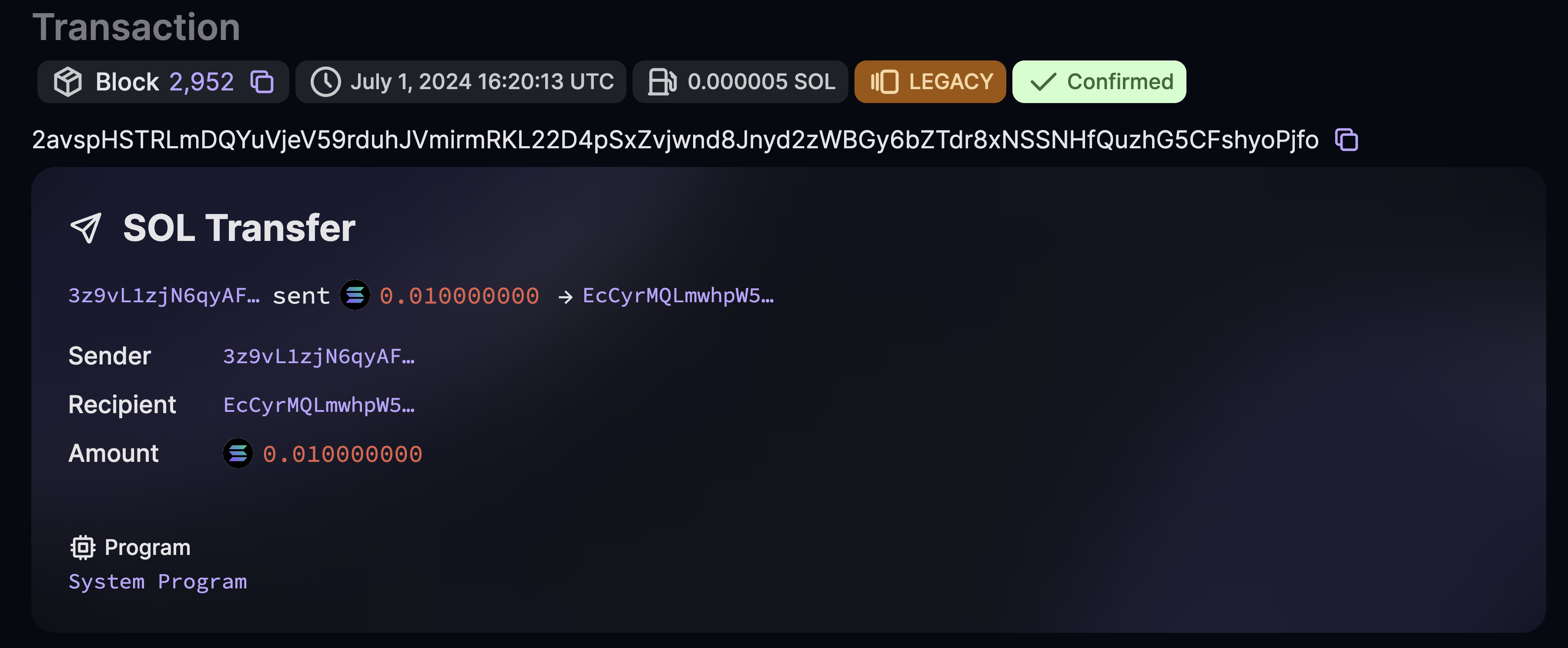 Transfer SOL
Transfer SOL
You've just sent your first transaction on Solana! Notice how we created an instruction, added it to a transaction, and then sent that transaction to the network. This is the basic process for building any transaction.
Create a Token #
Now, let's create a new token by creating and initializing a Mint account. This requires two instructions:
- Invoke the System Program to create a new account
- Invoke the Token Extensions Program
Click this link to open the example in Solana Playground. You'll see the following code:
import {
Connection,
Keypair,
SystemProgram,
Transaction,
clusterApiUrl,
sendAndConfirmTransaction,
} from "@solana/web3.js";
import {
MINT_SIZE,
TOKEN_2022_PROGRAM_ID,
createInitializeMint2Instruction,
getMinimumBalanceForRentExemptMint,
} from "@solana/spl-token";
const wallet = pg.wallet;
const connection = new Connection(clusterApiUrl("devnet"), "confirmed");
// Generate keypair to use as address of mint account
const mint = new Keypair();
// Calculate minimum lamports for space required by mint account
const rentLamports = await getMinimumBalanceForRentExemptMint(connection);
// Instruction to create new account with space for new mint account
const createAccountInstruction = SystemProgram.createAccount({
fromPubkey: wallet.publicKey,
newAccountPubkey: mint.publicKey,
space: MINT_SIZE,
lamports: rentLamports,
programId: TOKEN_2022_PROGRAM_ID,
});
// Instruction to initialize mint account
const initializeMintInstruction = createInitializeMint2Instruction(
mint.publicKey,
2, // decimals
wallet.publicKey, // mint authority
wallet.publicKey, // freeze authority
TOKEN_2022_PROGRAM_ID,
);
// Build transaction with instructions to create new account and initialize mint account
const transaction = new Transaction().add(
createAccountInstruction,
initializeMintInstruction,
);
const transactionSignature = await sendAndConfirmTransaction(
connection,
transaction,
[
wallet.keypair, // payer
mint, // mint address keypair
],
);
console.log(
"\nTransaction Signature:",
`https://solana.fm/tx/${transactionSignature}?cluster=devnet-solana`,
);
console.log(
"\nMint Account:",
`https://solana.fm/address/${mint.publicKey}?cluster=devnet-solana`,
);Explanation
This script performs the following steps:
-
Sets up your Playground wallet and a connection to the Solana devnet
const wallet = pg.wallet; const connection = new Connection(clusterApiUrl("devnet"), "confirmed"); -
Generates a new keypair for the mint account
const mint = new Keypair(); -
Calculates the minimum lamports needed for a Mint account
const rentLamports = await getMinimumBalanceForRentExemptMint(connection); -
Creates an instruction to create a new account for the mint, specifying the Token Extensions program (
TOKEN_2022_PROGRAM_ID) as the owner of the new accountconst createAccountInstruction = SystemProgram.createAccount({ fromPubkey: wallet.publicKey, newAccountPubkey: mint.publicKey, space: MINT_SIZE, lamports: rentLamports, programId: TOKEN_2022_PROGRAM_ID, }); -
Creates an instruction to initialize the mint account data
const initializeMintInstruction = createInitializeMint2Instruction( mint.publicKey, 2, wallet.publicKey, wallet.publicKey, TOKEN_2022_PROGRAM_ID, ); -
Adds both instructions to a single transaction
const transaction = new Transaction().add( createAccountInstruction, initializeMintInstruction, ); -
Sends and confirms the transaction. Both the wallet and mint keypair are passed in as signers on the transaction. The wallet is required to pay for the creation of the new account. The mint keypair is required because we are using its publickey as the address of the new account.
const transactionSignature = await sendAndConfirmTransaction( connection, transaction, [wallet.keypair, mint], ); -
Prints out links to view the transaction and mint account details on SolanaFM
console.log( "\nTransaction Signature:", `https://solana.fm/tx/${transactionSignature}?cluster=devnet-solana`, ); console.log( "\nMint Account:", `https://solana.fm/address/${mint.publicKey}?cluster=devnet-solana`, );
Run the code using the run command.
runYou'll see two links printed to the Playground terminal:
- One for the transaction details
- One for the newly created mint account
Click the links to inspect the transaction details and the newly created mint account on SolanaFM.
Output
Running client...
client.ts:
Transaction Signature: https://solana.fm/tx/3BEjFxqyGwHXWSrEBnc7vTSaXUGDJFY1Zr6L9iwLrjH8KBZdJSucoMrFUEJgWrWVRYzrFvbjX8TmxKUV88oKr86g?cluster=devnet-solana
Mint Account: https://solana.fm/address/CoZ3Nz488rmATDhy1hPk5fvwSZaipCngvf8rYBYVc4jN?cluster=devnet-solana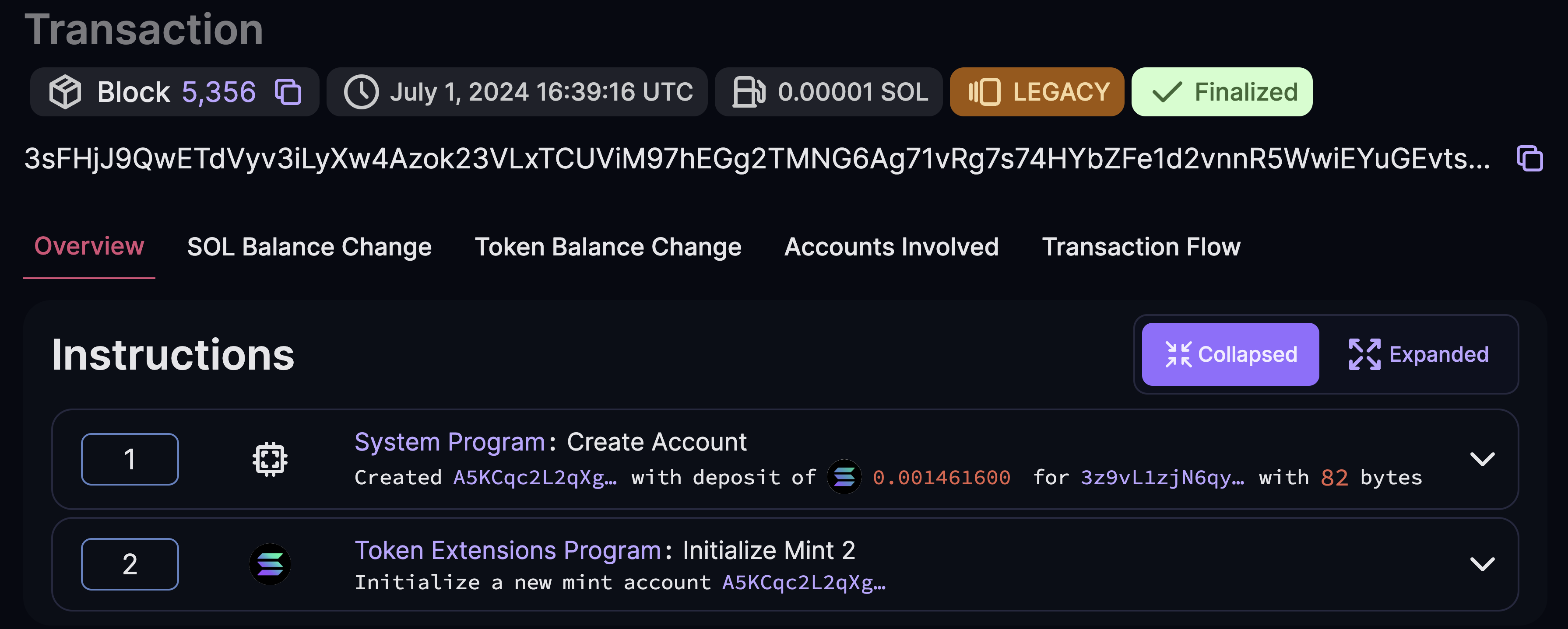 Create Token
Create Token
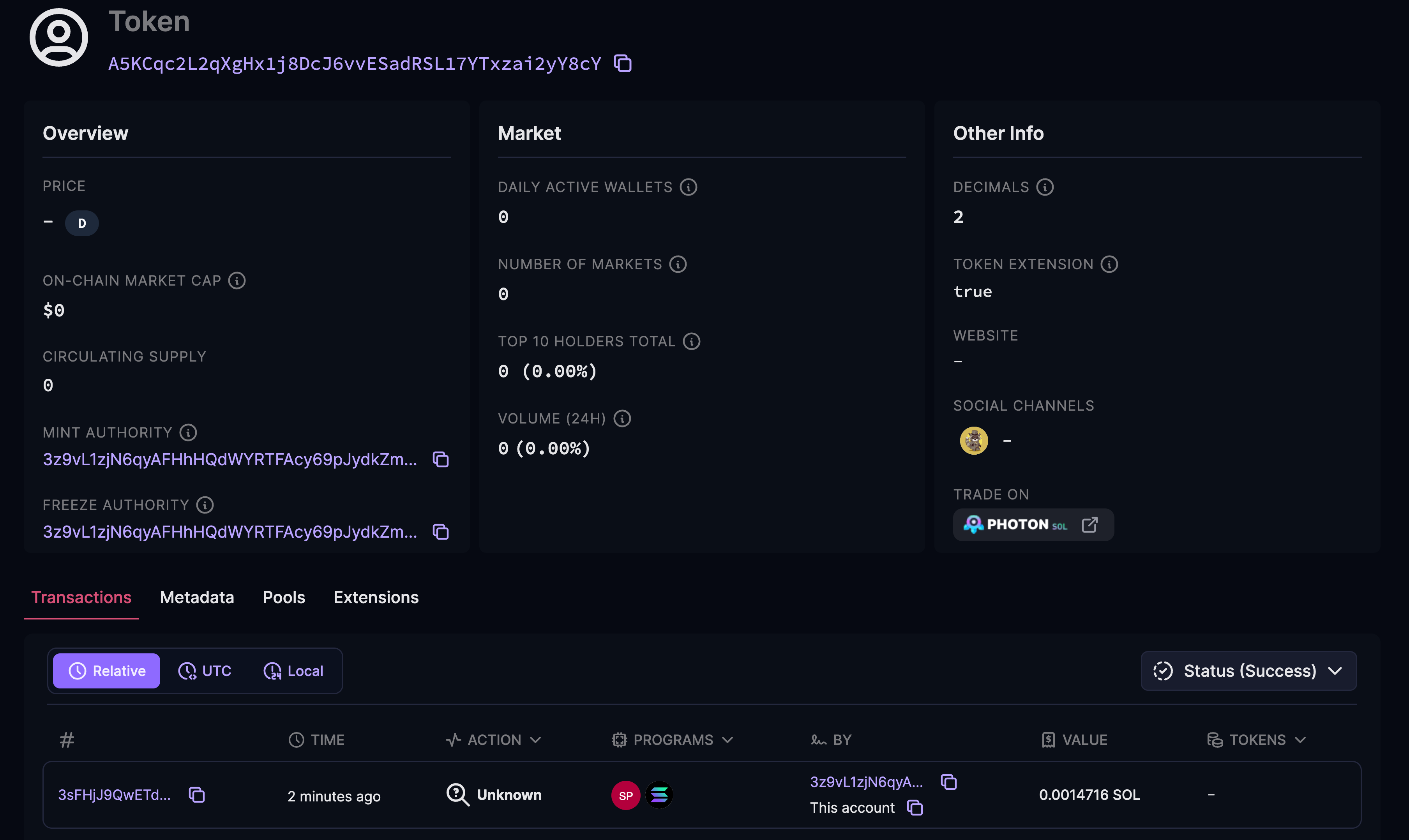 Mint Account
Mint Account
Notice how we built a transaction with multiple instructions this time. We first created a new account and then initialized its data as a mint. This is how you build more complex transactions that involve instructions from multiple programs.
Deploying Your First Solana Program #
In this section, we'll build, deploy, and test a simple Solana program using the Anchor framework. By the end, you'll have deployed your first program to the Solana blockchain!
The purpose of this section is to familiarize you with the Solana Playground. We'll walk through a more detailed example in the PDA and CPI sections. For more details, refer to the Programs on Solana page.
Create Anchor Project #
First, open https://beta.solpg.io in a new browser tab.
-
Click the "Create a new project" button on the left-side panel.
-
Enter a project name, select Anchor as the framework, then click the "Create" button.
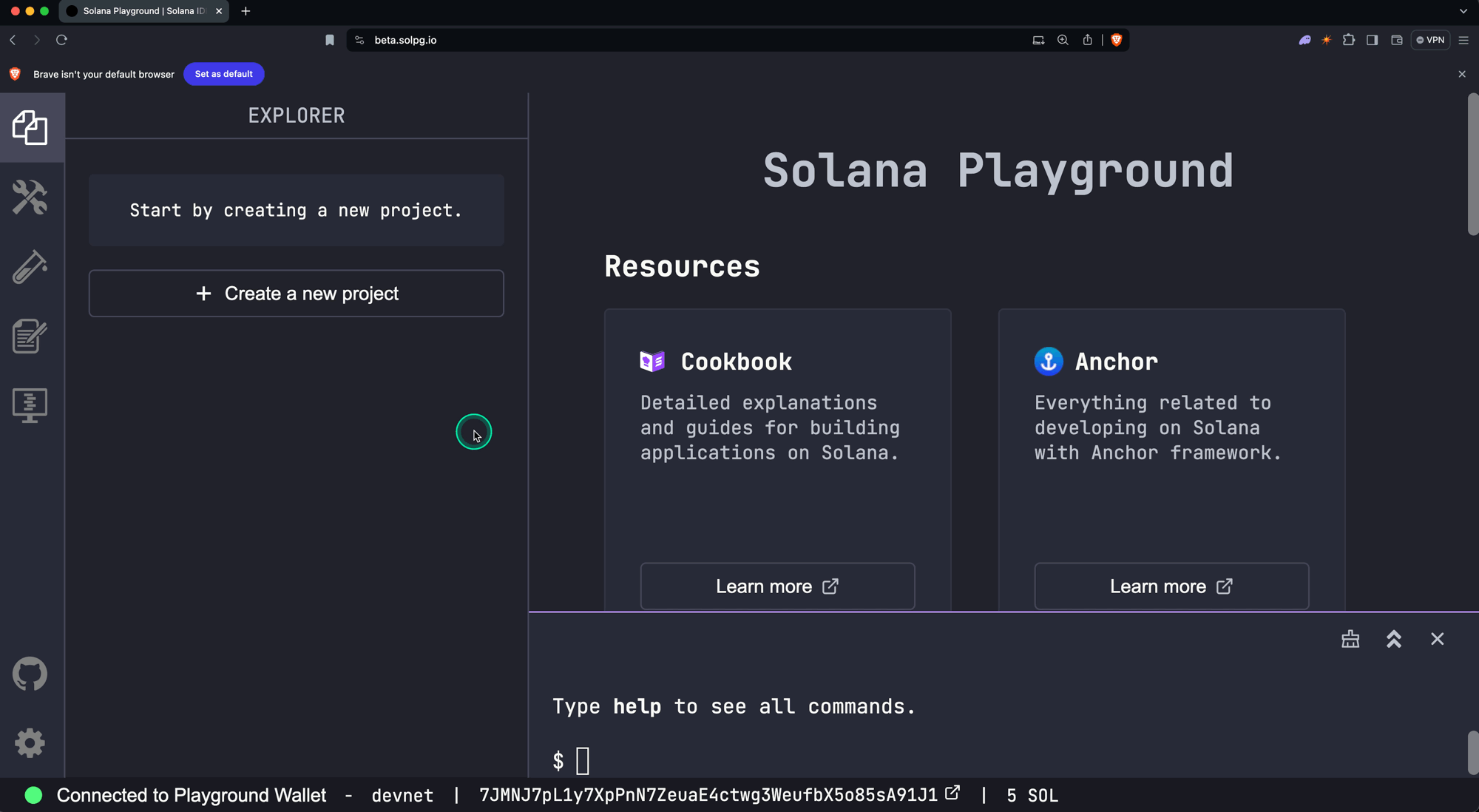 New Project
New Project
You'll see a new project created with the program code in the src/lib.rs file.
use anchor_lang::prelude::*;
// This is your program's public key and it will update
// automatically when you build the project.
declare_id!("11111111111111111111111111111111");
#[program]
mod hello_anchor {
use super::*;
pub fn initialize(ctx: Context<Initialize>, data: u64) -> Result<()> {
ctx.accounts.new_account.data = data;
msg!("Changed data to: {}!", data); // Message will show up in the tx logs
Ok(())
}
}
#[derive(Accounts)]
pub struct Initialize<'info> {
// We must specify the space in order to initialize an account.
// First 8 bytes are default account discriminator,
// next 8 bytes come from NewAccount.data being type u64.
// (u64 = 64 bits unsigned integer = 8 bytes)
#[account(init, payer = signer, space = 8 + 8)]
pub new_account: Account<'info, NewAccount>,
#[account(mut)]
pub signer: Signer<'info>,
pub system_program: Program<'info, System>,
}
#[account]
pub struct NewAccount {
data: u64
}Explanation
For now, we'll only cover the high-level overview of the program code:
-
The
declare_id!macro specifies the on-chain address of your program. It will be automatically updated when we build the program in the next step.declare_id!("11111111111111111111111111111111"); -
The
#[program]macro annotates a module containing functions that represent the program's instructions.#[program] mod hello_anchor { use super::*; pub fn initialize(ctx: Context<Initialize>, data: u64) -> Result<()> { ctx.accounts.new_account.data = data; msg!("Changed data to: {}!", data); // Message will show up in the tx logs Ok(()) } }In this example, the
initializeinstruction takes two parameters:ctx: Context<Initialize>- Provides access to the accounts required for this instruction, as specified in theInitializestruct.data: u64- An instruction parameter that will be passed in when the instruction is invoked.
The function body sets the
datafield ofnew_accountto the provideddataargument and then prints a message to the program logs. -
The
#[derive(Accounts)]macro is used to define a struct that specifies the accounts required for a particular instruction, where each field represents a separate account.The field types (ex.
Signer<'info>) and constraints (ex.#[account(mut)]) are used by Anchor to automatically handle common security checks related to account validation.#[derive(Accounts)] pub struct Initialize<'info> { #[account(init, payer = signer, space = 8 + 8)] pub new_account: Account<'info, NewAccount>, #[account(mut)] pub signer: Signer<'info>, pub system_program: Program<'info, System>, } -
The
#[account]macro is used to define a struct that represents the data structure of an account created and owned by the program.#[account] pub struct NewAccount { data: u64 }
Build and Deploy Program #
To build the program, simply run build in the terminal.
buildNotice that the address in declare_id!() has been updated. This is your
program's on-chain address.
Output
$ build
Building...
Build successful. Completed in 1.46s.Once the program is built, run deploy in the terminal to deploy the program to
the network (devnet by default). To deploy a program, SOL must be allocated to
the on-chain account that stores the program.
Before deployment, ensure you have enough SOL. You can get devnet SOL by either
running solana airdrop 5 in the Playground terminal or using the
Web Faucet.
deployOutput
$ deploy
Deploying... This could take a while depending on the program size and network conditions.
Warning: 1 transaction not confirmed, retrying...
Deployment successful. Completed in 19s.Alternatively, you can also use the Build and Deploy buttons on the
left-side panel.
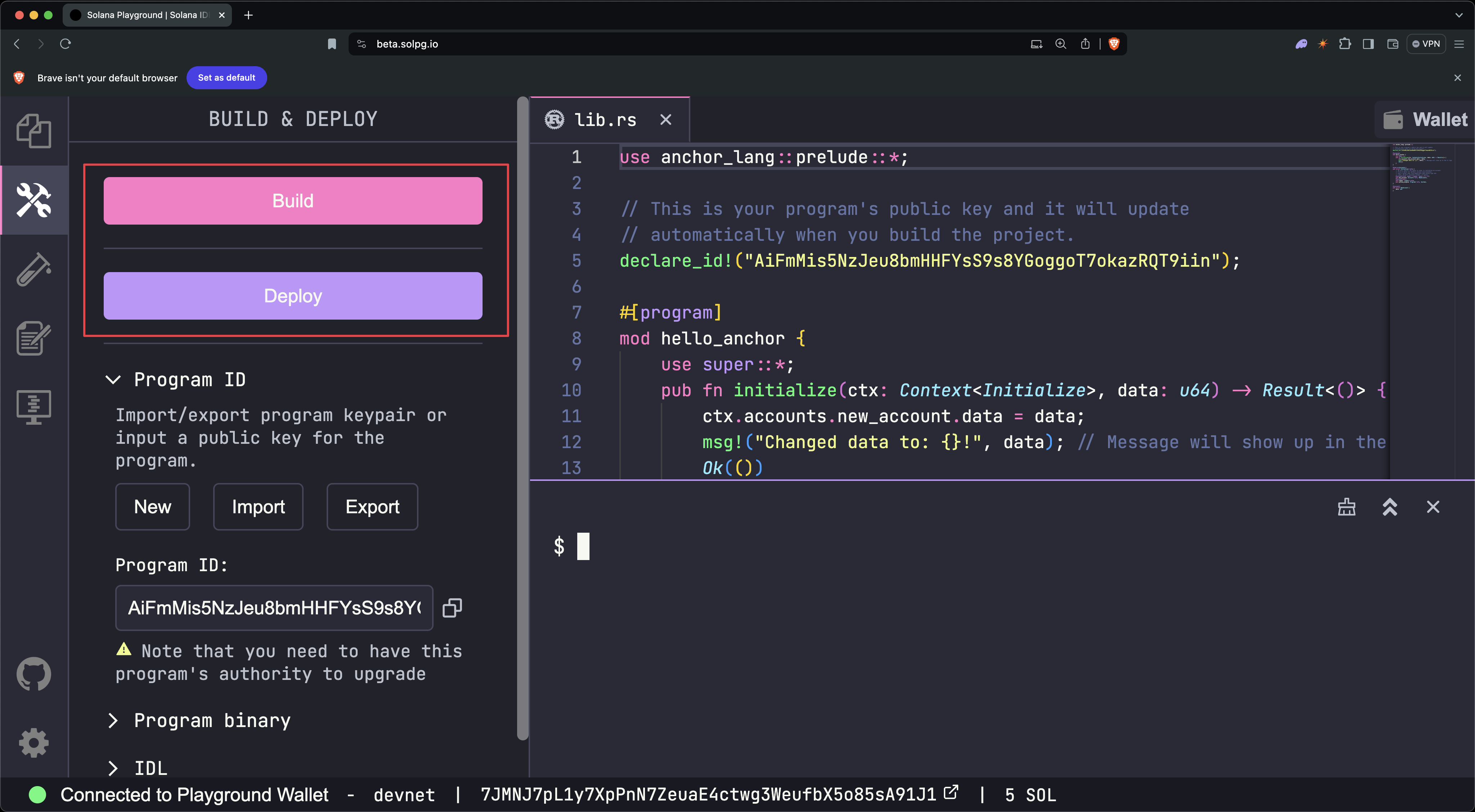 Build and Deploy
Build and Deploy
Once the program is deployed, you can now invoke its instructions.
Test Program #
Included with the starter code is a test file found in tests/anchor.test.ts.
This file demonstrates how to invoke the initialize instruction on the starter
program from the client.
// No imports needed: web3, anchor, pg and more are globally available
describe("Test", () => {
it("initialize", async () => {
// Generate keypair for the new account
const newAccountKp = new web3.Keypair();
// Send transaction
const data = new BN(42);
const txHash = await pg.program.methods
.initialize(data)
.accounts({
newAccount: newAccountKp.publicKey,
signer: pg.wallet.publicKey,
systemProgram: web3.SystemProgram.programId,
})
.signers([newAccountKp])
.rpc();
console.log(`Use 'solana confirm -v ${txHash}' to see the logs`);
// Confirm transaction
await pg.connection.confirmTransaction(txHash);
// Fetch the created account
const newAccount = await pg.program.account.newAccount.fetch(
newAccountKp.publicKey,
);
console.log("On-chain data is:", newAccount.data.toString());
// Check whether the data on-chain is equal to local 'data'
assert(data.eq(newAccount.data));
});
});To run the test file once the program is deployed, run test in the terminal.
testYou should see an output indicating that the test passed successfully.
Output
$ test
Running tests...
hello_anchor.test.ts:
hello_anchor
Use 'solana confirm -v 3TewJtiUz1EgtT88pLJHvKFzqrzDNuHVi8CfD2mWmHEBAaMfC5NAaHdmr19qQYfTiBace6XUmADvR4Qrhe8gH5uc' to see the logs
On-chain data is: 42
✔ initialize (961ms)
1 passing (963ms)You can also use the Test button on the left-side panel.
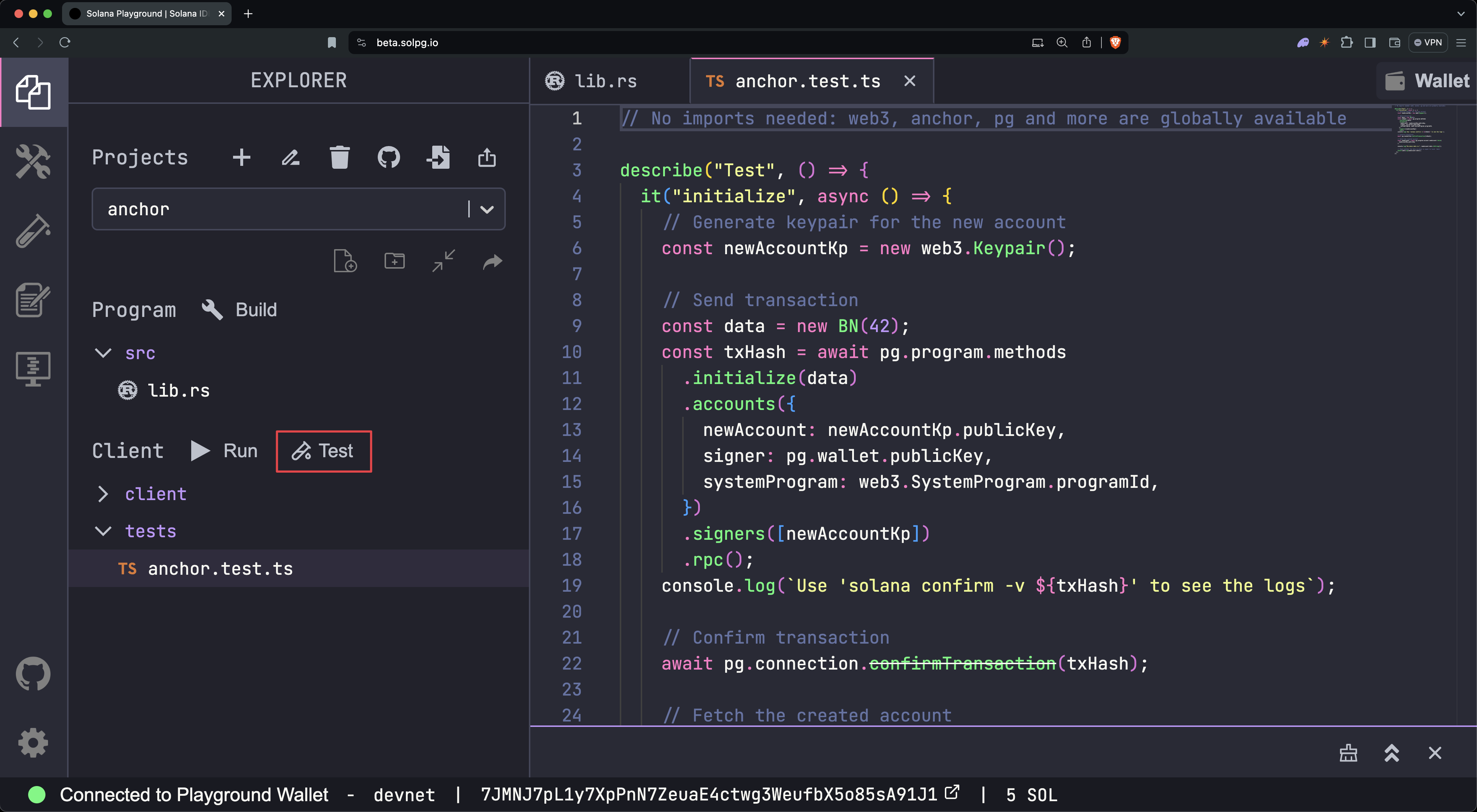 Run Test
Run Test
You can then view the transaction logs by running the solana confirm -v
command and specifying the transaction hash (signature) from the test output:
solana confirm -v [TxHash]For example:
solana confirm -v 3TewJtiUz1EgtT88pLJHvKFzqrzDNuHVi8CfD2mWmHEBAaMfC5NAaHdmr19qQYfTiBace6XUmADvR4Qrhe8gH5ucOutput
$ solana confirm -v 3TewJtiUz1EgtT88pLJHvKFzqrzDNuHVi8CfD2mWmHEBAaMfC5NAaHdmr19qQYfTiBace6XUmADvR4Qrhe8gH5uc
RPC URL: https://api.devnet.solana.com
Default Signer: Playground Wallet
Commitment: confirmed
Transaction executed in slot 308150984:
Block Time: 2024-06-25T12:52:05-05:00
Version: legacy
Recent Blockhash: 7AnZvY37nMhCybTyVXJ1umcfHSZGbngnm4GZx6jNRTNH
Signature 0: 3TewJtiUz1EgtT88pLJHvKFzqrzDNuHVi8CfD2mWmHEBAaMfC5NAaHdmr19qQYfTiBace6XUmADvR4Qrhe8gH5uc
Signature 1: 3TrRbqeMYFCkjsxdPExxBkLAi9SB2pNUyg87ryBaTHzzYtGjbsAz9udfT9AkrjSo1ZjByJgJHBAdRVVTZv6B87PQ
Account 0: srw- 3z9vL1zjN6qyAFHhHQdWYRTFAcy69pJydkZmSFBKHg1R (fee payer)
Account 1: srw- c7yy8zdP8oeZ2ewbSb8WWY2yWjDpg3B43jk3478Nv7J
Account 2: -r-- 11111111111111111111111111111111
Account 3: -r-x 2VvQ11q8xrn5tkPNyeraRsPaATdiPx8weLAD8aD4dn2r
Instruction 0
Program: 2VvQ11q8xrn5tkPNyeraRsPaATdiPx8weLAD8aD4dn2r (3)
Account 0: c7yy8zdP8oeZ2ewbSb8WWY2yWjDpg3B43jk3478Nv7J (1)
Account 1: 3z9vL1zjN6qyAFHhHQdWYRTFAcy69pJydkZmSFBKHg1R (0)
Account 2: 11111111111111111111111111111111 (2)
Data: [175, 175, 109, 31, 13, 152, 155, 237, 42, 0, 0, 0, 0, 0, 0, 0]
Status: Ok
Fee: ◎0.00001
Account 0 balance: ◎5.47001376 -> ◎5.46900152
Account 1 balance: ◎0 -> ◎0.00100224
Account 2 balance: ◎0.000000001
Account 3 balance: ◎0.00139896
Log Messages:
Program 2VvQ11q8xrn5tkPNyeraRsPaATdiPx8weLAD8aD4dn2r invoke [1]
Program log: Instruction: Initialize
Program 11111111111111111111111111111111 invoke [2]
Program 11111111111111111111111111111111 success
Program log: Changed data to: 42!
Program 2VvQ11q8xrn5tkPNyeraRsPaATdiPx8weLAD8aD4dn2r consumed 5661 of 200000 compute units
Program 2VvQ11q8xrn5tkPNyeraRsPaATdiPx8weLAD8aD4dn2r success
ConfirmedAlternatively, you can view the transaction details on SolanaFM or Solana Explorer by searching for the transaction signature (hash).
Reminder to update the cluster (network) connection on the Explorer you are using to match Solana Playground. Solana Playground's default cluster is devnet.
Close Program #
Lastly, the SOL allocated to the on-chain program can be fully recovered by closing the program.
You can close a program by running the following command and specifying the
program address found in declare_id!():
solana program close [ProgramID]For example:
solana program close 2VvQ11q8xrn5tkPNyeraRsPaATdiPx8weLAD8aD4dn2rOutput
$ solana program close 2VvQ11q8xrn5tkPNyeraRsPaATdiPx8weLAD8aD4dn2r
Closed Program Id 2VvQ11q8xrn5tkPNyeraRsPaATdiPx8weLAD8aD4dn2r, 2.79511512 SOL reclaimedExplanation
Only the upgrade authority of the program can close it. The upgrade authority is set when the program is deployed, and it's the only account with permission to modify or close the program. If the upgrade authority is revoked, then the program becomes immutable and can never be closed or upgraded.
When deploying programs on Solana Playground, your Playground wallet is the upgrade authority for all your programs.
Congratulations! You've just built and deployed your first Solana program using the Anchor framework!
Program Derived Address #
In this section, we'll walk through how to build a basic CRUD (Create, Read, Update, Delete) program. The program will store a user's message using a Program Derived Address (PDA) as the account's address.
The purpose of this section is to guide you through the steps for building and testing a Solana program using the Anchor framework and demonstrating how to use PDAs within a program. For more details, refer to the Programs Derived Address page.
For reference, here is the final code after completing both the PDA and CPI sections.
Starter Code #
Begin by opening this Solana Playground link with the starter code. Then click the "Import" button, which will add the program to your list of projects on Solana Playground.
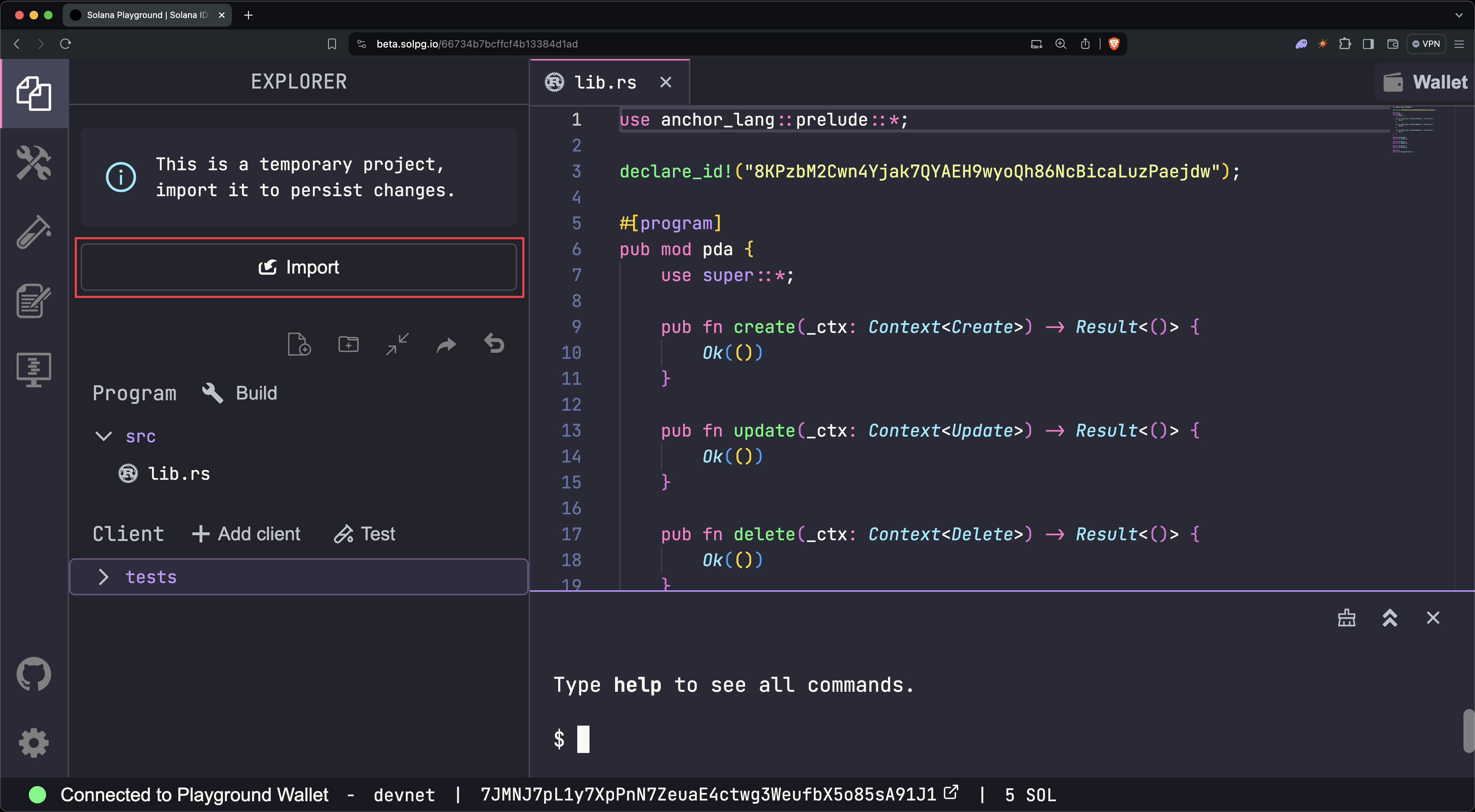 Import
Import
In the lib.rs file, you'll find a program scaffolded with the create,
update, and delete instructions we'll implement in the following steps.
use anchor_lang::prelude::*;
declare_id!("8KPzbM2Cwn4Yjak7QYAEH9wyoQh86NcBicaLuzPaejdw");
#[program]
pub mod pda {
use super::*;
pub fn create(_ctx: Context<Create>) -> Result<()> {
Ok(())
}
pub fn update(_ctx: Context<Update>) -> Result<()> {
Ok(())
}
pub fn delete(_ctx: Context<Delete>) -> Result<()> {
Ok(())
}
}
#[derive(Accounts)]
pub struct Create {}
#[derive(Accounts)]
pub struct Update {}
#[derive(Accounts)]
pub struct Delete {}
#[account]
pub struct MessageAccount {}Before we begin, run build in the Playground terminal to check the starter
program builds successfully.
buildOutput
$ build
Building...
Build successful. Completed in 3.50s.Define Message Account Type #
First, let's define the structure for the message account that our program will create. This is the data that we'll store in the account created by the program.
In lib.rs, update the MessageAccount struct with the following:
#[account]
pub struct MessageAccount {
pub user: Pubkey,
pub message: String,
pub bump: u8,
}Diff
- #[account]
- pub struct MessageAccount {}
+ #[account]
+ pub struct MessageAccount {
+ pub user: Pubkey,
+ pub message: String,
+ pub bump: u8,
+ }Explanation
The #[account] macro in an Anchor program is used to annotate structs that
represent account data (data type to store in the AccountInfo's data field).
In this example, we're defining a MessageAccount struct to store a message
created by users that contains three fields:
user: A Pubkey representing the user who created the message account.message: A String containing the user's message.bump: A u8 storing the "bump" seed used in deriving the program derived address (PDA). Storing this value saves compute by eliminating the need to rederive it for each use in subsequent instructions.user- A Pubkey representing the user who created the message account.message- A String containing the user's message.bump- A u8 storing the "bump" seed used in deriving the program derived address (PDA). Storing this value saves compute by eliminating the need to rederive it for each use in subsequent instructions. When an account is created, theMessageAccountdata will be serialized and stored in the new account's data field.
Later, when reading from the account, this data can be deserialized back into
the MessageAccount data type. The process of creating and reading the account
data will be demonstrated in the testing section.
Build the program again by running build in the terminal.
buildWe've defined what our message account will look like. Next, we'll implement the program instructions.
Implement Create Instruction #
Now, let's implement the create instruction to create and initialize the
MessageAccount.
Start by defining the accounts required for the instruction by updating the
Create struct with the following:
#[derive(Accounts)]
#[instruction(message: String)]
pub struct Create<'info> {
#[account(mut)]
pub user: Signer<'info>,
#[account(
init,
seeds = [b"message", user.key().as_ref()],
bump,
payer = user,
space = 8 + 32 + 4 + message.len() + 1
)]
pub message_account: Account<'info, MessageAccount>,
pub system_program: Program<'info, System>,
}Diff
- #[derive(Accounts)]
- pub struct Create {}
+ #[derive(Accounts)]
+ #[instruction(message: String)]
+ pub struct Create<'info> {
+ #[account(mut)]
+ pub user: Signer<'info>,
+
+ #[account(
+ init,
+ seeds = [b"message", user.key().as_ref()],
+ bump,
+ payer = user,
+ space = 8 + 32 + 4 + message.len() + 1
+ )]
+ pub message_account: Account<'info, MessageAccount>,
+ pub system_program: Program<'info, System>,
+ }Explanation
The #[derive(Accounts)] macro in an Anchor program is used to annotate structs
that represent a list of accounts required by an instruction where each field in
the struct is an account.
Each account (field) in the struct is annotated with an account type (ex.
Signer<'info>) and can be further annotated with constraints (ex.
#[account(mut)]). The account type along with account constraints are used to
perform security checks on the accounts passed to the instruction.
The naming of each field is only for our understanding and has no effect on account validation, however, it is recommended to use descriptive account names.
The Create struct defines the accounts required for the create instruction.
-
user: Signer<'info>- Represents the user creating the message account
- Marked as mutable (
#[account(mut)]) as it pays for the new account - Must be a signer to approve the transaction, as lamports are deducted from the account
-
message_account: Account<'info, MessageAccount>- The new account created to store the user's message
initconstraint indicates the account will be created in the instructionseedsandbumpconstraints indicate the address of the account is a Program Derived Address (PDA)payer = userspecifies the account paying for the creation of the new accountspacespecifies the number of bytes allocated to the new account's data field
-
system_program: Program<'info, System>- Required for creating new accounts
- Under the hood, the
initconstraint invokes the System Program to create a new account allocated with the specifiedspaceand reassigns the program owner to the current program.
The #[instruction(message: String)] annotation enables the Create struct to
access the message parameter from the create instruction.
The seeds and bump constraints are used together to specify that an
account's address is a Program Derived Address (PDA).
seeds = [b"message", user.key().as_ref()],
bump,The seeds constraint defines the optional inputs used to derive the PDA.
b"message"- A hardcoded string as the first seed.user.key().as_ref()- The public key of theuseraccount as the second seed.
The bump constraint tells Anchor to automatically find and use the correct
bump seed. Anchor will use the seeds and bump to derive the PDA.
The space calculation (8 + 32 + 4 + message.len() + 1) allocates space for
MessageAccount data type:
- Anchor Account discriminator (identifier): 8 bytes
- User Address (Pubkey): 32 bytes
- User Message (String): 4 bytes for length + variable message length
- PDA Bump seed (u8): 1 byte
#[account]
pub struct MessageAccount {
pub user: Pubkey,
pub message: String,
pub bump: u8,
}All accounts created through an Anchor program require 8 bytes for an account discriminator, which is an identifier for the account type that is automatically generated when the account is created.
A String type requires 4 bytes to store the length of the string, and the
remaining length is the actual data.
Next, implement the business logic for the create instruction by updating the
create function with the following:
pub fn create(ctx: Context<Create>, message: String) -> Result<()> {
msg!("Create Message: {}", message);
let account_data = &mut ctx.accounts.message_account;
account_data.user = ctx.accounts.user.key();
account_data.message = message;
account_data.bump = ctx.bumps.message_account;
Ok(())
}Diff
- pub fn create(_ctx: Context<Create>) -> Result<()> {
- Ok(())
- }
+ pub fn create(ctx: Context<Create>, message: String) -> Result<()> {
+ msg!("Create Message: {}", message);
+ let account_data = &mut ctx.accounts.message_account;
+ account_data.user = ctx.accounts.user.key();
+ account_data.message = message;
+ account_data.bump = ctx.bumps.message_account;
+ Ok(())
+ }Explanation
The create function implements the logic for initializing a new message
account's data. It takes two parameters:
ctx: Context<Create>- Provides access to the accounts specified in theCreatestruct.message: String- The user's message to be stored.
The body of the function then performs the following logic:
-
Print a message to program logs using the
msg!()macro.msg!("Create Message: {}", message); -
Initializing Account Data:
- Accesses the
message_accountfrom the context.
let account_data = &mut ctx.accounts.message_account;- Sets the
userfield to the public key of theuseraccount.
account_data.user = ctx.accounts.user.key();- Sets the
messagefield to themessagefrom the function argument.
account_data.message = message;- Sets the
bumpvalue used to derive the PDA, retrieved fromctx.bumps.message_account.
account_data.bump = ctx.bumps.message_account; - Accesses the
Rebuild the program.
buildImplement Update Instruction #
Next, implement the update instruction to update the MessageAccount with a
new message.
Just as before, the first step is to specify the accounts required by the
update instruction.
Update the Update struct with the following:
#[derive(Accounts)]
#[instruction(message: String)]
pub struct Update<'info> {
#[account(mut)]
pub user: Signer<'info>,
#[account(
mut,
seeds = [b"message", user.key().as_ref()],
bump = message_account.bump,
realloc = 8 + 32 + 4 + message.len() + 1,
realloc::payer = user,
realloc::zero = true,
)]
pub message_account: Account<'info, MessageAccount>,
pub system_program: Program<'info, System>,
}Diff
- #[derive(Accounts)]
- pub struct Update {}
+ #[derive(Accounts)]
+ #[instruction(message: String)]
+ pub struct Update<'info> {
+ #[account(mut)]
+ pub user: Signer<'info>,
+
+ #[account(
+ mut,
+ seeds = [b"message", user.key().as_ref()],
+ bump = message_account.bump,
+ realloc = 8 + 32 + 4 + message.len() + 1,
+ realloc::payer = user,
+ realloc::zero = true,
+ )]
+ pub message_account: Account<'info, MessageAccount>,
+ pub system_program: Program<'info, System>,
+ }Explanation
The Update struct defines the accounts required for the update instruction.
-
user: Signer<'info>- Represents the user updating the message account
- Marked as mutable (
#[account(mut)]) as it may pay for additional space for themessage_accountif needed - Must be a signer to approve the transaction
-
message_account: Account<'info, MessageAccount>- The existing account storing the user's message that will be updated
mutconstraint indicates this account's data will be modifiedreallocconstraint allows for resizing the account's dataseedsandbumpconstraints ensure the account is the correct PDA
-
system_program: Program<'info, System>- Required for potential reallocation of account space
- The
reallocconstraint invokes the System Program to adjust the account's data size
Note that the bump = message_account.bump constraint uses the bump seed stored
on the mesesage_account, rather than having Anchor recalculate it.
#[instruction(message: String)] annotation enables the Update struct to
access the message parameter from the update instruction.
Next, implement the logic for the update instruction.
pub fn update(ctx: Context<Update>, message: String) -> Result<()> {
msg!("Update Message: {}", message);
let account_data = &mut ctx.accounts.message_account;
account_data.message = message;
Ok(())
}Diff
- pub fn update(_ctx: Context<Update>) -> Result<()> {
- Ok(())
- }
+ pub fn update(ctx: Context<Update>, message: String) -> Result<()> {
+ msg!("Update Message: {}", message);
+ let account_data = &mut ctx.accounts.message_account;
+ account_data.message = message;
+ Ok(())
+ }Explanation
The update function implements the logic for modifying an existing message
account. It takes two parameters:
ctx: Context<Update>- Provides access to the accounts specified in theUpdatestruct.message: String- The new message to replace the existing one.
The body of the function then:
-
Print a message to program logs using the
msg!()macro. -
Updates Account Data:
- Accesses the
message_accountfrom the context. - Sets the
messagefield to the newmessagefrom the function argument.
- Accesses the
Rebuld the program
buildImplement Delete Instruction #
Next, implement the delete instruction to close the MessageAccount.
Update the Delete struct with the following:
#[derive(Accounts)]
pub struct Delete<'info> {
#[account(mut)]
pub user: Signer<'info>,
#[account(
mut,
seeds = [b"message", user.key().as_ref()],
bump = message_account.bump,
close= user,
)]
pub message_account: Account<'info, MessageAccount>,
}Diff
- #[derive(Accounts)]
- pub struct Delete {}
+ #[derive(Accounts)]
+ pub struct Delete<'info> {
+ #[account(mut)]
+ pub user: Signer<'info>,
+
+ #[account(
+ mut,
+ seeds = [b"message", user.key().as_ref()],
+ bump = message_account.bump,
+ close = user,
+ )]
+ pub message_account: Account<'info, MessageAccount>,
+ }Explanation
The Delete struct defines the accounts required for the delete instruction:
-
user: Signer<'info>- Represents the user closing the message account
- Marked as mutable (
#[account(mut)]) as it will receive the lamports from the closed account - Must be a signer to ensure only the correct user can close their message account
-
message_account: Account<'info, MessageAccount>- The account being closed
mutconstraint indicates this account will be modifiedseedsandbumpconstraints ensure the account is the correct PDAclose = userconstraint specifies that this account will be closed and its lamports transferred to theuseraccount
Next, implement the logic for the update instruction.
pub fn delete(_ctx: Context<Delete>) -> Result<()> {
msg!("Delete Message");
Ok(())
}Diff
- pub fn delete(_ctx: Context<Delete>) -> Result<()> {
- Ok(())
- }
+ pub fn delete(_ctx: Context<Delete>) -> Result<()> {
+ msg!("Delete Message");
+ Ok(())
+ }Explanation
The delete function takes one parameter:
_ctx: Context<Delete>- Provides access to the accounts specified in theDeletestruct. The_ctxsyntax indicates we won't be using the Context in the body of the function.
The body of the function only prints a message to program logs using the
msg!() macro. The function does not require any additional logic because the
actual closing of the account is handled by the close constraint in the
Delete struct.
Rebuild the program.
buildDeploy Program #
The basic CRUD program is now complete. Deploy the program by running deploy
in the Playground terminal.
deployOutput
$ deploy
Deploying... This could take a while depending on the program size and network conditions.
Deployment successful. Completed in 17s.Set Up Test File #
Included with the starter code is also a test file in anchor.test.ts.
import { PublicKey } from "@solana/web3.js";
describe("pda", () => {
it("Create Message Account", async () => {});
it("Update Message Account", async () => {});
it("Delete Message Account", async () => {});
});Add the code below inside describe, but before the it sections.
const program = pg.program;
const wallet = pg.wallet;
const [messagePda, messageBump] = PublicKey.findProgramAddressSync(
[Buffer.from("message"), wallet.publicKey.toBuffer()],
program.programId,
);Diff
import { PublicKey } from "@solana/web3.js";
describe("pda", () => {
+ const program = pg.program;
+ const wallet = pg.wallet;
+
+ const [messagePda, messageBump] = PublicKey.findProgramAddressSync(
+ [Buffer.from("message"), wallet.publicKey.toBuffer()],
+ program.programId
+ );
it("Create Message Account", async () => {});
it("Update Message Account", async () => {});
it("Delete Message Account", async () => {});
});Explanation
In this section, we are simply setting up the test file.
Solana Playground removes some boilerplate setup where pg.program allows us to
access the client library for interacting with the program, while pg.wallet is
your playground wallet.
const program = pg.program;
const wallet = pg.wallet;As part of the setup, we derive the message account PDA. This demonstrates how to derive the PDA in Javascript using the seeds specified in the program.
const [messagePda, messageBump] = PublicKey.findProgramAddressSync(
[Buffer.from("message"), wallet.publicKey.toBuffer()],
program.programId,
);Run the test file by running test in the Playground terminal to check the file
runs as expected. We will implement the tests in the following steps.
testOutput
$ test
Running tests...
anchor.test.ts:
pda
✔ Create Message Account
✔ Update Message Account
✔ Delete Message Account
3 passing (4ms)Invoke Create Instruction #
Update the first test with the following:
it("Create Message Account", async () => {
const message = "Hello, World!";
const transactionSignature = await program.methods
.create(message)
.accounts({
messageAccount: messagePda,
})
.rpc({ commitment: "confirmed" });
const messageAccount = await program.account.messageAccount.fetch(
messagePda,
"confirmed",
);
console.log(JSON.stringify(messageAccount, null, 2));
console.log(
"Transaction Signature:",
`https://solana.fm/tx/${transactionSignature}?cluster=devnet-solana`,
);
});Diff
- it("Create Message Account", async () => {});
+ it("Create Message Account", async () => {
+ const message = "Hello, World!";
+ const transactionSignature = await program.methods
+ .create(message)
+ .accounts({
+ messageAccount: messagePda,
+ })
+ .rpc({ commitment: "confirmed" });
+
+ const messageAccount = await program.account.messageAccount.fetch(
+ messagePda,
+ "confirmed"
+ );
+
+ console.log(JSON.stringify(messageAccount, null, 2));
+ console.log(
+ "Transaction Signature:",
+ `https://solana.fm/tx/${transactionSignature}?cluster=devnet-solana`
+ );
+ });Explanation
First, we send a transaction that invokes the create instruction, passing in
"Hello, World!" as the message.
const message = "Hello, World!";
const transactionSignature = await program.methods
.create(message)
.accounts({
messageAccount: messagePda,
})
.rpc({ commitment: "confirmed" });Once the transaction is sent and the account is created, we then fetch the
account using its address (messagePda).
const messageAccount = await program.account.messageAccount.fetch(
messagePda,
"confirmed",
);Lastly, we log the account data and a link to view the transaction details.
console.log(JSON.stringify(messageAccount, null, 2));
console.log(
"Transaction Signature:",
`https://solana.fm/tx/${transactionSignature}?cluster=devnet-solana`,
);Invoke Update Instruction #
Update the second test with the following:
it("Update Message Account", async () => {
const message = "Hello, Solana!";
const transactionSignature = await program.methods
.update(message)
.accounts({
messageAccount: messagePda,
})
.rpc({ commitment: "confirmed" });
const messageAccount = await program.account.messageAccount.fetch(
messagePda,
"confirmed",
);
console.log(JSON.stringify(messageAccount, null, 2));
console.log(
"Transaction Signature:",
`https://solana.fm/tx/${transactionSignature}?cluster=devnet-solana`,
);
});Diff
- it("Update Message Account", async () => {});
+ it("Update Message Account", async () => {
+ const message = "Hello, Solana!";
+ const transactionSignature = await program.methods
+ .update(message)
+ .accounts({
+ messageAccount: messagePda,
+ })
+ .rpc({ commitment: "confirmed" });
+
+ const messageAccount = await program.account.messageAccount.fetch(
+ messagePda,
+ "confirmed"
+ );
+
+ console.log(JSON.stringify(messageAccount, null, 2));
+ console.log(
+ "Transaction Signature:",
+ `https://solana.fm/tx/${transactionSignature}?cluster=devnet-solana`
+ );
+ });Explanation
First, we send a transaction that invokes the update instruction, passing in
"Hello, Solana!" as the new message.
const message = "Hello, Solana!";
const transactionSignature = await program.methods
.update(message)
.accounts({
messageAccount: messagePda,
})
.rpc({ commitment: "confirmed" });Once the transaction is sent and the account is updated, we then fetch the
account using its address (messagePda).
const messageAccount = await program.account.messageAccount.fetch(
messagePda,
"confirmed",
);Lastly, we log the account data and a link to view the transaction details.
console.log(JSON.stringify(messageAccount, null, 2));
console.log(
"Transaction Signature:",
`https://solana.fm/tx/${transactionSignature}?cluster=devnet-solana`,
);Invoke Delete Instruction #
Update the third test with the following:
it("Delete Message Account", async () => {
const transactionSignature = await program.methods
.delete()
.accounts({
messageAccount: messagePda,
})
.rpc({ commitment: "confirmed" });
const messageAccount = await program.account.messageAccount.fetchNullable(
messagePda,
"confirmed",
);
console.log("Expect Null:", JSON.stringify(messageAccount, null, 2));
console.log(
"Transaction Signature:",
`https://solana.fm/tx/${transactionSignature}?cluster=devnet-solana`,
);
});Diff
- it("Delete Message Account", async () => {});
+ it("Delete Message Account", async () => {
+ const transactionSignature = await program.methods
+ .delete()
+ .accounts({
+ messageAccount: messagePda,
+ })
+ .rpc({ commitment: "confirmed" });
+
+ const messageAccount = await program.account.messageAccount.fetchNullable(
+ messagePda,
+ "confirmed"
+ );
+
+ console.log("Expect Null:", JSON.stringify(messageAccount, null, 2));
+ console.log(
+ "Transaction Signature:",
+ `https://solana.fm/tx/${transactionSignature}?cluster=devnet-solana`
+ );
+ });Explanation
First, we send a transaction that invokes the delete instruction to close the
message account.
const transactionSignature = await program.methods
.delete()
.accounts({
messageAccount: messagePda,
})
.rpc({ commitment: "confirmed" });Once the transaction is sent and the account is closed, we attempt to fetch the
account using its address (messagePda) using fetchNullable since we expect
the return value to be null because the account is closed.
const messageAccount = await program.account.messageAccount.fetchNullable(
messagePda,
"confirmed",
);Lastly, we log the account data and a link to view the transaction details where the account data should be logged as null.
console.log(JSON.stringify(messageAccount, null, 2));
console.log(
"Transaction Signature:",
`https://solana.fm/tx/${transactionSignature}?cluster=devnet-solana`,
);Run Test #
Once the tests are set up, run the test file by running test in the Playground
terminal.
testOutput
$ test
Running tests...
anchor.test.ts:
pda
{
"user": "3z9vL1zjN6qyAFHhHQdWYRTFAcy69pJydkZmSFBKHg1R",
"message": "Hello, World!",
"bump": 254
}
Transaction Signature: https://solana.fm/tx/5oBT4jEdUR6CRYsFNGoqvyMBTRDvFqRWTAAmCGM9rEvYRBWy3B2bkb6GVFpVPKBnkr714UCFUurBSDKSa7nLHo8e?cluster=devnet-solana
✔ Create Message Account (1025ms)
{
"user": "3z9vL1zjN6qyAFHhHQdWYRTFAcy69pJydkZmSFBKHg1R",
"message": "Hello, Solana!",
"bump": 254
}
Transaction Signature: https://solana.fm/tx/42veGAsQjHbJP1SxWBGcfYF7EdRN9X7bACNv23NSZNe4U7w2dmaYgSv8UUWXYzwgJPoNHejhtWdKZModHiMaTWYK?cluster=devnet-solana
✔ Update Message Account (713ms)
Expect Null: null
Transaction Signature: https://solana.fm/tx/Sseog2i2X7uDEn2DyDMMJKVHeZEzmuhnqUwicwGhnGhstZo8URNwUZgED8o6HANiojJkfQbhXVbGNLdhsFtWrd6?cluster=devnet-solana
✔ Delete Message Account (812ms)
3 passing (3s)Cross Program Invocation #
In this section, we'll update our existing CRUD program to include Cross Program
Invocations (CPIs). We'll modify the program to transfer SOL between accounts in
the update and delete instructions, demonstrating how to interact with other
programs (in this case, the System Program) from within our program.
The purpose of this section is to walk through the process of implementing CPIs in a Solana program using the Anchor framework, building upon the PDA concepts we explored in the previous section. For more details, refer to the Cross Program Invocation page.
Modify Update Instruction #
First, we'll implement a simple "pay-to-update" mechanism by modifying the
Update struct and update function.
Begin by updating the lib.rs file to bring into scope items from the
system_program module.
use anchor_lang::system_program::{transfer, Transfer};Diff
use anchor_lang::prelude::*;
+ use anchor_lang::system_program::{transfer, Transfer};Next, update the Update struct to include an additional account called
vault_account. This account, controlled by our program, will receive SOL from
a user when they update their message account.
#[account(
mut,
seeds = [b"vault", user.key().as_ref()],
bump,
)]
pub vault_account: SystemAccount<'info>,Diff
#[derive(Accounts)]
#[instruction(message: String)]
pub struct Update<'info> {
#[account(mut)]
pub user: Signer<'info>,
+ #[account(
+ mut,
+ seeds = [b"vault", user.key().as_ref()],
+ bump,
+ )]
+ pub vault_account: SystemAccount<'info>,
#[account(
mut,
seeds = [b"message", user.key().as_ref()],
bump = message_account.bump,
realloc = 8 + 32 + 4 + message.len() + 1,
realloc::payer = user,
realloc::zero = true,
)]
pub message_account: Account<'info, MessageAccount>,
pub system_program: Program<'info, System>,
}Explanation
We're adding a new account called vault_account to our Update struct. This
account serves as a program-controlled "vault" that will receive SOL from users
when they update their messages.
By using a PDA for the vault, we create a program-controlled account unique to each user, enabling us to manage user funds within our program's logic.
Key aspects of the vault_account:
- The address of the account is a PDA derived using seeds
[b"vault", user.key().as_ref()] - As a PDA, it has no private key, so only our program can "sign" for the address when performing CPIs
- As a
SystemAccounttype, it's owned by the System Program like regular wallet accounts
This setup allows our program to:
- Generate unique, deterministic addresses for each user's "vault"
- Control funds without needing a private key to sign for transactions.
In the delete instruction, we'll demonstrate how our program can "sign" for
this PDA in a CPI.
Next, implement the CPI logic in the update instruction to transfer 0.001 SOL
from the user's account to the vault account.
let transfer_accounts = Transfer {
from: ctx.accounts.user.to_account_info(),
to: ctx.accounts.vault_account.to_account_info(),
};
let cpi_context = CpiContext::new(
ctx.accounts.system_program.to_account_info(),
transfer_accounts,
);
transfer(cpi_context, 1_000_000)?;Diff
pub fn update(ctx: Context<Update>, message: String) -> Result<()> {
msg!("Update Message: {}", message);
let account_data = &mut ctx.accounts.message_account;
account_data.message = message;
+ let transfer_accounts = Transfer {
+ from: ctx.accounts.user.to_account_info(),
+ to: ctx.accounts.vault_account.to_account_info(),
+ };
+ let cpi_context = CpiContext::new(
+ ctx.accounts.system_program.to_account_info(),
+ transfer_accounts,
+ );
+ transfer(cpi_context, 1_000_000)?;
Ok(())
}Explanation
In the update instruction, we implement a Cross Program Invocation (CPI) to
invoke the System Program's transfer instruction. This demonstrates how to
perform a CPI from within our program, enabling the composability of Solana
programs.
The Transfer struct specifies the required accounts for the System Program's
transfer instruction:
-
from- The user's account (source of funds) -
to- The vault account (destination of funds)lib.rslet transfer_accounts = Transfer { from: ctx.accounts.user.to_account_info(), to: ctx.accounts.vault_account.to_account_info(), };
The CpiContext specifies:
-
The program to be invoked (System Program)
-
The accounts required in the CPI (defined in the
Transferstruct)lib.rslet cpi_context = CpiContext::new( ctx.accounts.system_program.to_account_info(), transfer_accounts, );
The transfer function then invokes the transfer instruction on the System
Program, passing in the:
-
The
cpi_context(program and accounts) -
The
amountto transfer (1,000,000 lamports, equivalent to 0.001 SOL)lib.rstransfer(cpi_context, 1_000_000)?;
The setup for a CPI matches how client-side instructions are built, where we
specify the program, accounts, and instruction data for a particular instruction
to invoke. When our program's update instruction is invoked, it internally
invokes the System Program's transfer instruction.
Rebuild the program.
buildModify Delete Instruction #
We'll now implement a "refund on delete" mechanism by modifying the Delete
struct and delete function.
First, update the Delete struct to include the vault_account. This allows us
to transfer any SOL in the vault back to the user when they close their message
account.
#[account(
mut,
seeds = [b"vault", user.key().as_ref()],
bump,
)]
pub vault_account: SystemAccount<'info>,Also add the system_program as the CPI for the transfer requires invoking the
System Program.
pub system_program: Program<'info, System>,Diff
#[derive(Accounts)]
pub struct Delete<'info> {
#[account(mut)]
pub user: Signer<'info>,
+ #[account(
+ mut,
+ seeds = [b"vault", user.key().as_ref()],
+ bump,
+ )]
+ pub vault_account: SystemAccount<'info>,
#[account(
mut,
seeds = [b"message", user.key().as_ref()],
bump = message_account.bump,
close= user,
)]
pub message_account: Account<'info, MessageAccount>,
+ pub system_program: Program<'info, System>,
}Explanation
The vault_account uses the same PDA derivation as in the Update struct.
Add the vault_account to the Delete struct enables our program to access the
user's vault account during the delete instruction to transfer any accumulated
SOL back to the user.
Next, implement the CPI logic in the delete instruction to transfer SOL from
the vault account back to the user's account.
let user_key = ctx.accounts.user.key();
let signer_seeds: &[&[&[u8]]] =
&[&[b"vault", user_key.as_ref(), &[ctx.bumps.vault_account]]];
let transfer_accounts = Transfer {
from: ctx.accounts.vault_account.to_account_info(),
to: ctx.accounts.user.to_account_info(),
};
let cpi_context = CpiContext::new(
ctx.accounts.system_program.to_account_info(),
transfer_accounts,
).with_signer(signer_seeds);
transfer(cpi_context, ctx.accounts.vault_account.lamports())?;Note that we updated _ctx: Context<Delete> to ctx: Context<Delete> as we'll
be using the context in the body of the function.
Diff
- pub fn delete(_ctx: Context<Delete>) -> Result<()> {
+ pub fn delete(ctx: Context<Delete>) -> Result<()> {
msg!("Delete Message");
+ let user_key = ctx.accounts.user.key();
+ let signer_seeds: &[&[&[u8]]] =
+ &[&[b"vault", user_key.as_ref(), &[ctx.bumps.vault_account]]];
+
+ let transfer_accounts = Transfer {
+ from: ctx.accounts.vault_account.to_account_info(),
+ to: ctx.accounts.user.to_account_info(),
+ };
+ let cpi_context = CpiContext::new(
+ ctx.accounts.system_program.to_account_info(),
+ transfer_accounts,
+ ).with_signer(signer_seeds);
+ transfer(cpi_context, ctx.accounts.vault_account.lamports())?;
Ok(())
}
Explanation
In the delete instruction, we implement another Cross Program Invocation (CPI) to invoke the System Program's transfer instruction. This CPI demonstrates how to make a transfer that requires a Program Derived Address (PDA) signer.
First, we define the signer seeds for the vault PDA:
let user_key = ctx.accounts.user.key();
let signer_seeds: &[&[&[u8]]] =
&[&[b"vault", user_key.as_ref(), &[ctx.bumps.vault_account]]];The Transfer struct specifies the required accounts for the System Program's
transfer instruction:
-
from: The vault account (source of funds)
-
to: The user's account (destination of funds)
lib.rslet transfer_accounts = Transfer { from: ctx.accounts.vault_account.to_account_info(), to: ctx.accounts.user.to_account_info(), };
The CpiContext specifies:
-
The program to be invoked (System Program)
-
The accounts involved in the transfer (defined in the Transfer struct)
-
The signer seeds for the PDA
lib.rslet cpi_context = CpiContext::new( ctx.accounts.system_program.to_account_info(), transfer_accounts, ).with_signer(signer_seeds);
The transfer function then invokes the transfer instruction on the System Program, passing:
-
The
cpi_context(program, accounts, and PDA signer) -
The amount to transfer (the entire balance of the vault account)
lib.rstransfer(cpi_context, ctx.accounts.vault_account.lamports())?;
This CPI implementation demonstrates how programs can utilize PDAs to manage funds. When our program's delete instruction is invoked, it internally calls the System Program's transfer instruction, signing for the PDA to authorize the transfer of all funds from the vault back to the user.
Rebuild the program.
buildRedeploy Program #
After making these changes, we need to redeploy our updated program. This ensures that our modified program is available for testing. On Solana, updating a program simply requires deploying the compiled program at the same program ID.
deployOutput
$ deploy
Deploying... This could take a while depending on the program size and network conditions.
Deployment successful. Completed in 17s.Explanation
Only the upgrade authority of the program can update it. The upgrade authority is set when the program is deployed, and it's the only account with permission to modify or close the program. If the upgrade authority is revoked, then the program becomes immutable and can never be closed or upgraded.
When deploying programs on Solana Playground, your Playground wallet is the upgrade authority for all your programs.
Update Test File #
Next, we'll update our anchor.test.ts file to include the new vault account in
our instructions. This requires deriving the vault PDA and including it in our
update and delete instruction calls.
Derive Vault PDA #
First, add the vault PDA derivation:
const [vaultPda, vaultBump] = PublicKey.findProgramAddressSync(
[Buffer.from("vault"), wallet.publicKey.toBuffer()],
program.programId,
);Diff
describe("pda", () => {
const program = pg.program;
const wallet = pg.wallet;
const [messagePda, messageBump] = PublicKey.findProgramAddressSync(
[Buffer.from("message"), wallet.publicKey.toBuffer()],
program.programId
);
+ const [vaultPda, vaultBump] = PublicKey.findProgramAddressSync(
+ [Buffer.from("vault"), wallet.publicKey.toBuffer()],
+ program.programId
+ );
// ...tests
});Modify Update Test #
Then, update the update instruction to include the vaultAccount.
const transactionSignature = await program.methods
.update(message)
.accounts({
messageAccount: messagePda,
vaultAccount: vaultPda,
})
.rpc({ commitment: "confirmed" });Diff
const transactionSignature = await program.methods
.update(message)
.accounts({
messageAccount: messagePda,
+ vaultAccount: vaultPda,
})
.rpc({ commitment: "confirmed" });Modify Delete Test #
Then, update the delete instruction to include the vaultAccount.
const transactionSignature = await program.methods
.delete()
.accounts({
messageAccount: messagePda,
vaultAccount: vaultPda,
})
.rpc({ commitment: "confirmed" });Diff
const transactionSignature = await program.methods
.delete()
.accounts({
messageAccount: messagePda,
+ vaultAccount: vaultPda,
})
.rpc({ commitment: "confirmed" });Rerun Test #
After making these changes, run the tests to ensure everything is working as expected:
testOutput
$ test
Running tests...
anchor.test.ts:
pda
{
"user": "3z9vL1zjN6qyAFHhHQdWYRTFAcy69pJydkZmSFBKHg1R",
"message": "Hello, World!",
"bump": 254
}
Transaction Signature: https://solana.fm/tx/qGsYb87mUUjeyh7Ha7r9VXkACw32HxVBujo2NUxqHiUc8qxRMFB7kdH2D4JyYtPBx171ddS91VyVrFXypgYaKUr?cluster=devnet-solana
✔ Create Message Account (842ms)
{
"user": "3z9vL1zjN6qyAFHhHQdWYRTFAcy69pJydkZmSFBKHg1R",
"message": "Hello, Solana!",
"bump": 254
}
Transaction Signature: https://solana.fm/tx/3KCDnNSfDDfmSy8kpiSrJsGGkzgxx2mt18KejuV2vmJjeyenkSoEfs2ghUQ6cMoYYgd9Qax9CbnYRcvF2zzumNt8?cluster=devnet-solana
✔ Update Message Account (946ms)
Expect Null: null
Transaction Signature: https://solana.fm/tx/3M7Z7Mea3TtQc6m9z386B9QuEgvLKxD999mt2RyVtJ26FgaAzV1QA5mxox3eXie3bpBkNpDQ4mEANr3trVHCWMC2?cluster=devnet-solana
✔ Delete Message Account (859ms)
3 passing (3s)You can then inspect the SolanFM links to view the transaction details, where you’ll find the CPIs for the transfer instructions within the update and delete instructions.
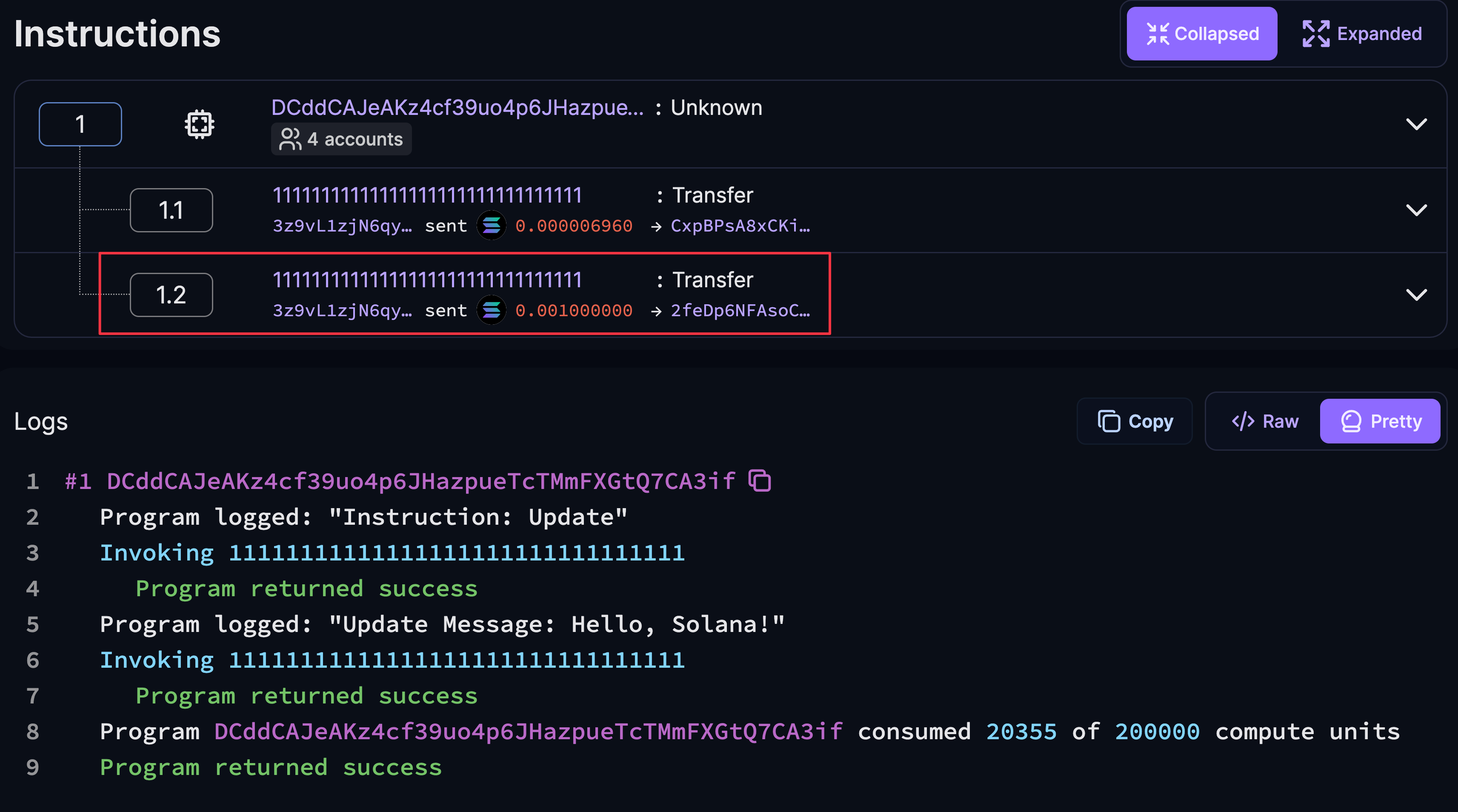 Update CPI
Update CPI
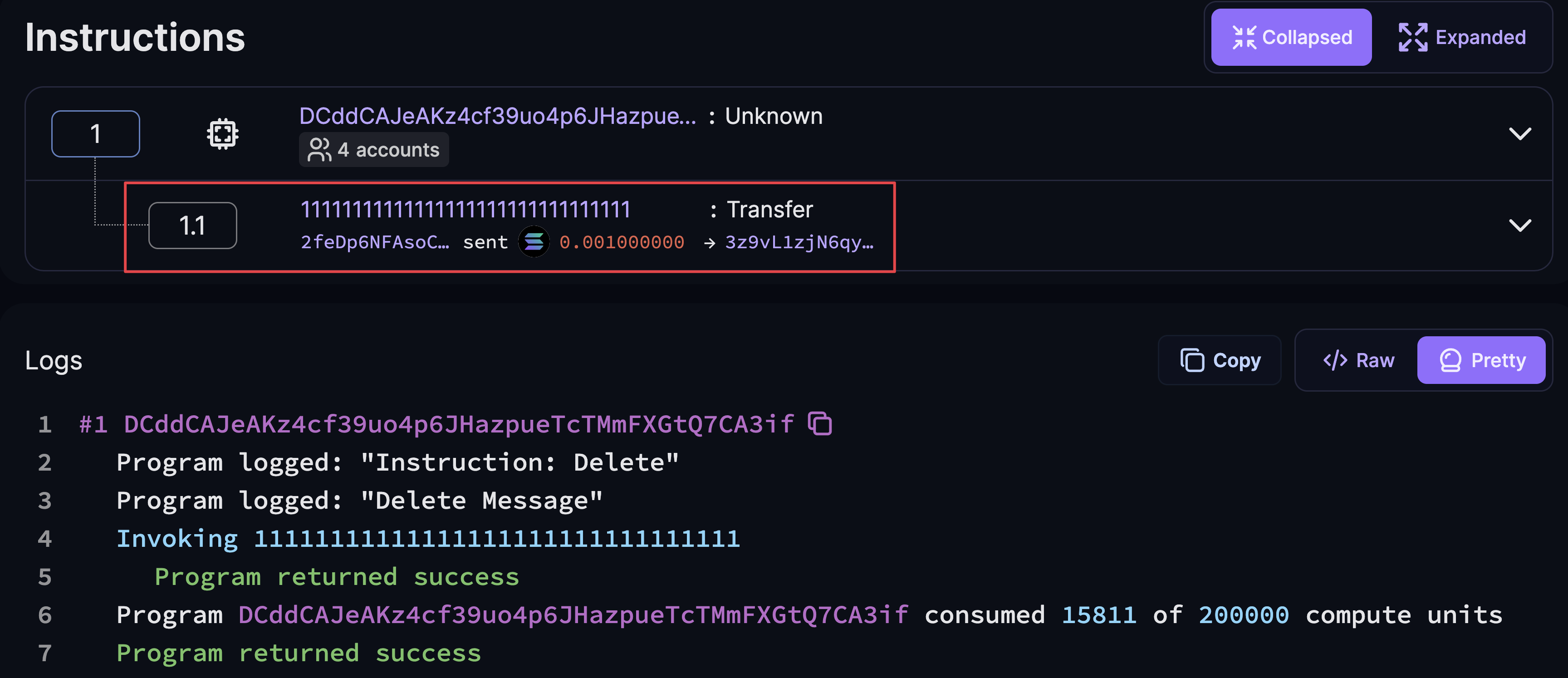 Delete CPI
Delete CPI
If you encounter any errors, you can reference the final code.
Next Steps #
You've completed the Solana Quickstart guide! You've learned about accounts, transactions, PDAs, CPIs, and deployed your own programs.
Visit the Core Concepts pages for more comprehensive explanations of the topics covered in this guide.
Additional learning resources can be found on the Developer Resources page.
Explore More Examples #
If you prefer learning by example, check out the Program Examples Repository for a variety of example programs.
Solana Playground offers a convenient feature allowing you to import or view projects using their GitHub links. For example, open this Solana Playground link to view the Anchor project from this Github repo.
Click the Import button and enter a project name to add it to your list of
projects in Solana Playground. Once a project is imported, all changes are
automatically saved and persisted within the Playground environment.